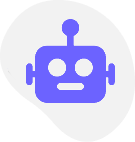Product
LEAD GENERATION USE CASES
Price quote calculator
Online quote builder
Event registration form
Online booking form
Integrations
Templates
The Designer
Explore and Learn
Content Management
Connect & Manage
Interactions
Animate and move
Ecommerce
Business & Sales
AWS Services
Cloud & Hosting
Product
Price quote calculator
Explore and Learn
Online quote builder
Connect & Manage
Event registration form
Animate and move
Online booking form
Business & Sales
Payment forms
Cloud & Hosting
Order forms
Cloud & Hosting
Product configurator
Cloud & Hosting
Integrations
Embed Calculator in Webflow
Explore our History
Embed Calculator in Squarespace
Explore our History
Embed Calculator in Wordpress
Explore our History
Embed Calculator in Drupal
Explore our History
Embed Calculator in Wix
Explore our History
Embed Calculator in Weebly
Explore our History
Add Calculator to Hubspot landing
Explore our History
How to embed a calculator in your website
Explore our History
Automate leads with your CRM using Integromat
Explore our History